Septage Treatment Plant Operator User Manual
The Septage Treatment Plant Operator (SeTPO) receives multiple vehicles servicing various desludging requests in the urban local body (ULB) and adjacent gram panchayats (GPs) through the day, each day. Some of these trips made by some vehicles may be associated with the applications raised and serviced through the platform. Additionally, incoming vehicles may come in independently, without corresponding applications.
SeTPO can:
Update the status of applications and trips in “Waiting for Disposal” stage at the FSTP/STP as disposed
Log vehicle(s) requests that are not in the system
Login
FSTP operators are provided credentials to login to the system.
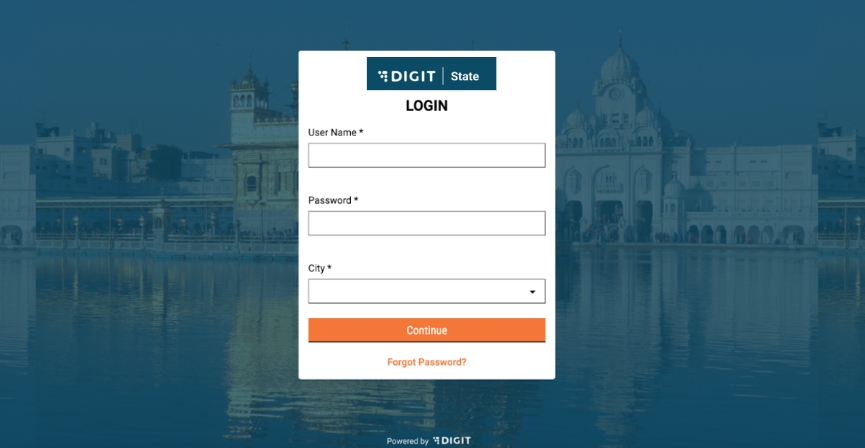
User Actions
On this page, the following actions can be performed:
Enter username and password
Select the city for login
Reset password by clicking on the “Forgot Password” link
On clicking continue, FSTP operators are redirected to the FSM homepage.
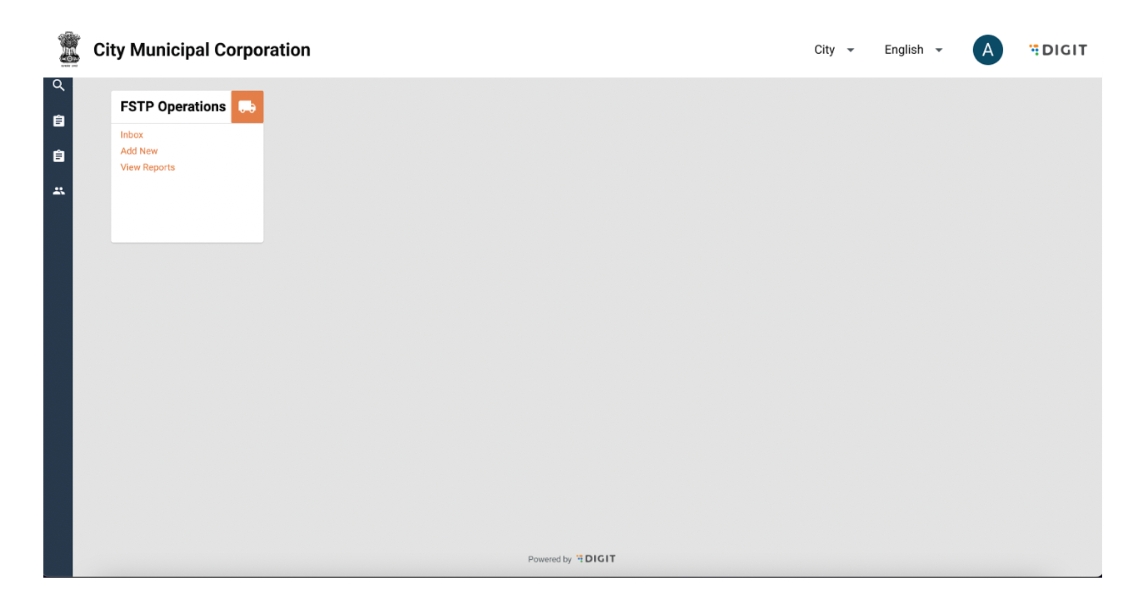
User Actions
Click on Inbox to view incoming vehicles for disposal against applications and perform actions
Record incoming vehicle that has not come in via an application
View reports
Change language
Edit profile details by clicking on the user icon on the top right hand corner
Logout by clicking on the user icon on top right hand corner
On this page, the following actions can be performed:
Updating Disposal Status of Trips
To view incoming vehicles for disposal against applications, the user can navigate to the inbox. The inbox displays a list of trips along with the vehicle number that is pending to be disposed off at a specific plant.
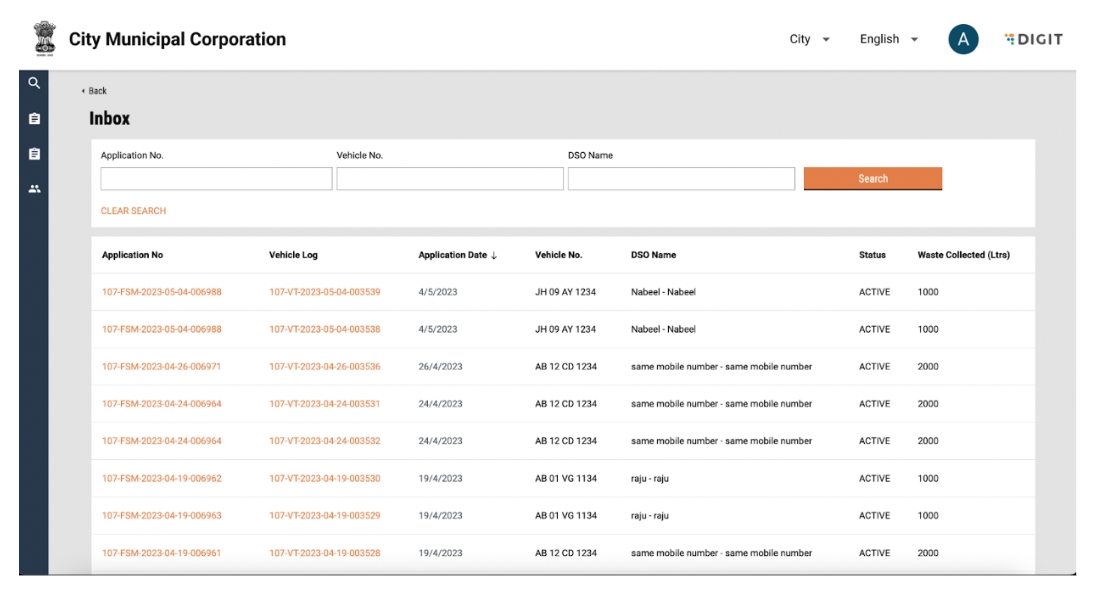
User Actions
The following actions can be performed:
Search for an active trip using the “Application No.”, Vehicle no. and DSO name.
Clear search by clicking on “Clear Search”
View and update trip details by clicking on a trip ID or vehicle log
Sort applications and trips by the application date
On clicking on an application number or vehicle log ID, the user is redirected to the update trip page.
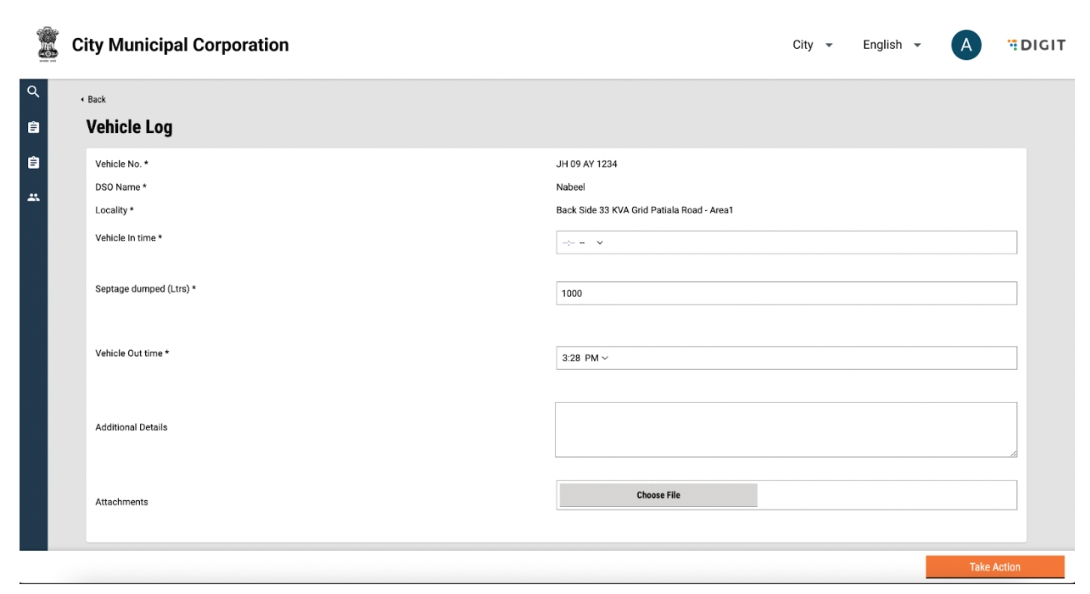
Confirming Disposal
User Actions
View trip details such as Vehicle no., DSO Name, and Locality.
Update vehicle in time and out time.
Update septage dumped (in litres)
Add additional details and attachments.
Submit form or decline vehicle by clicking on the “Take Action” button
The following actions can be performed:
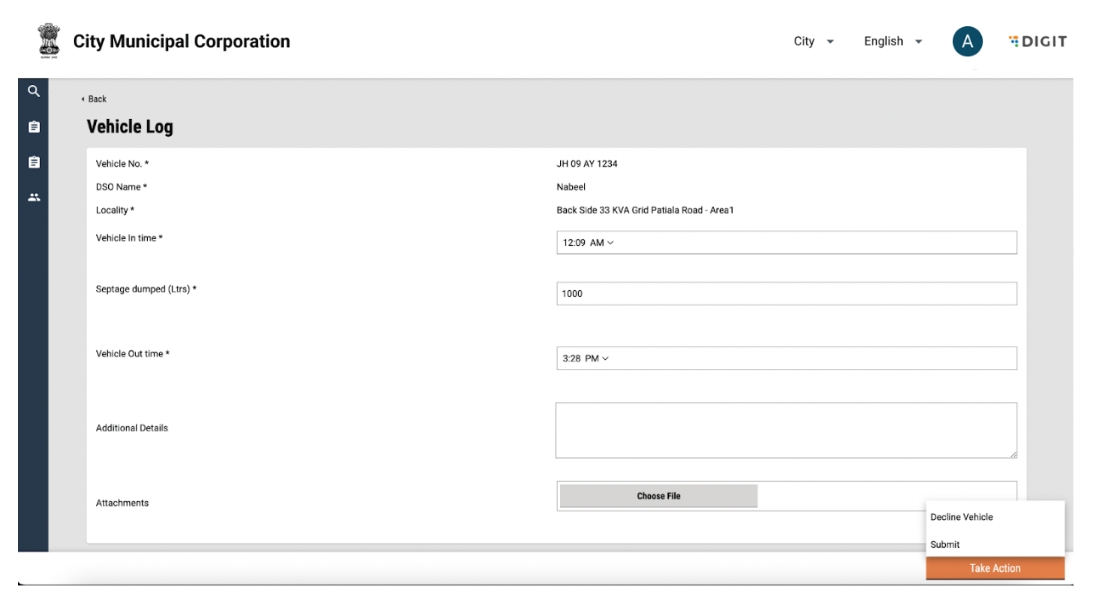
The take action button has the following options:
Decline Vehicle
Submit
On clicking the Submit button, the application is updated successfully and a snack bar will appear for confirmation. The application will also be removed from the Inbox.
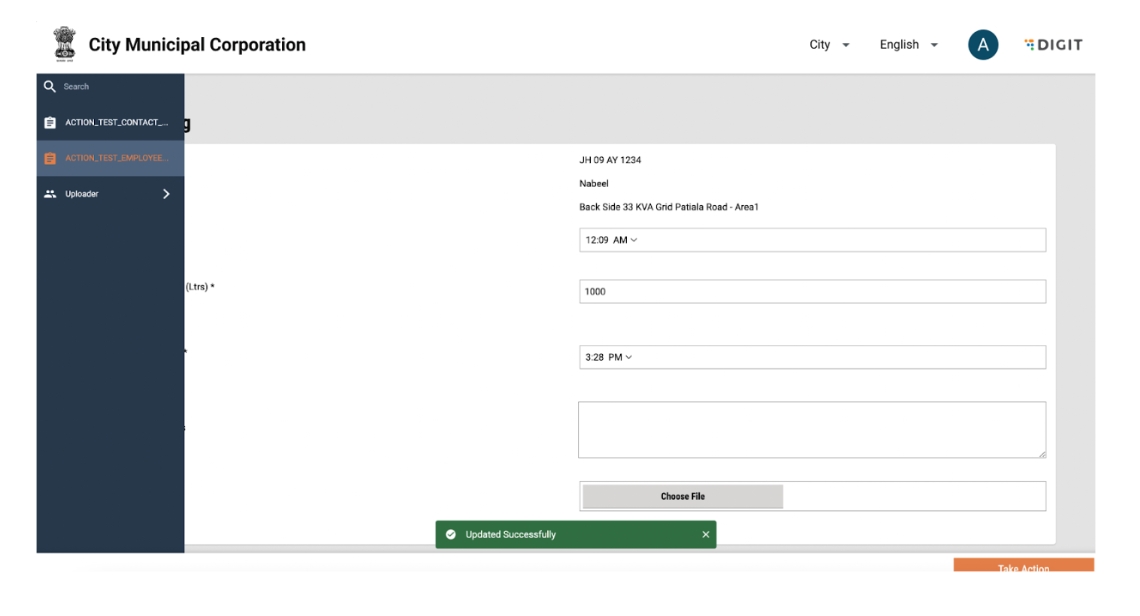
Declining Vehicle
There are multiple reasons why a vehicle may be declined at the treatment plant, such as due to the quality of waste or if the plant is under maintenance. In such cases, the treatment plant operator may decline the incoming vehicle. This can be done from the application details page where the “Take Action” button has the option for Decline. On clicking on this, the following pop-up will appear.

User Actions
The following actions can be performed:
Select the reason for declining
Close pop-up by clicking on the Close button on the pop up.
Close pop-up by clicking on the cross icon on the top right of the pop up.
Confirm decline by clicking on Decline Vehicle.
On clicking on Decline Vehicle, there will be a snack bar confirming the action and the user will be redirected to the home screen.
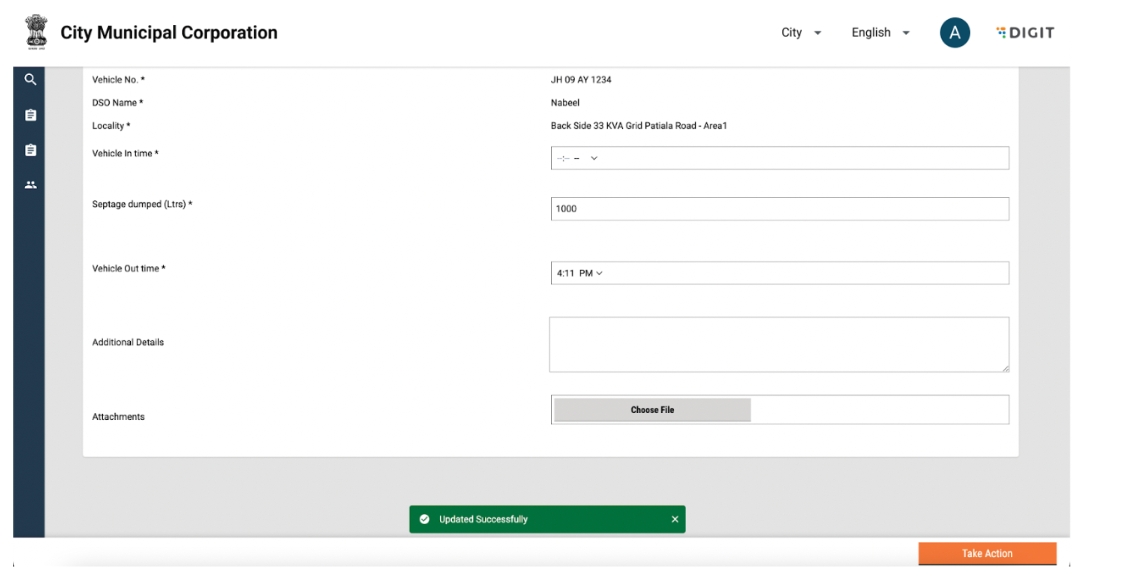
Log Vehicle Requests that are Not in the System
Incoming vehicles that have not come in via an application can be recorded by the user using the add ‘New’ button on the FSM home screen. On clicking on the New button, the user will be redirected to the following screen:
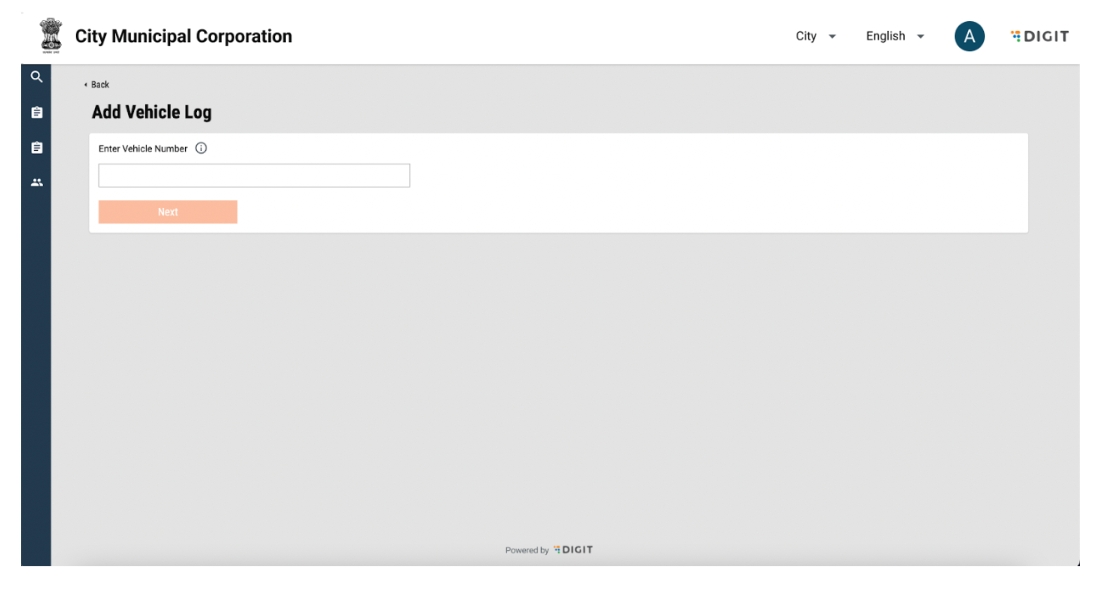
User Actions
The following actions can be performed:
Enter Vehicle Number
Click on Next
Once vehicle number is entered, the ‘Next’ button will be highlighted and the user will be redirected to the Vehicle Log screen.
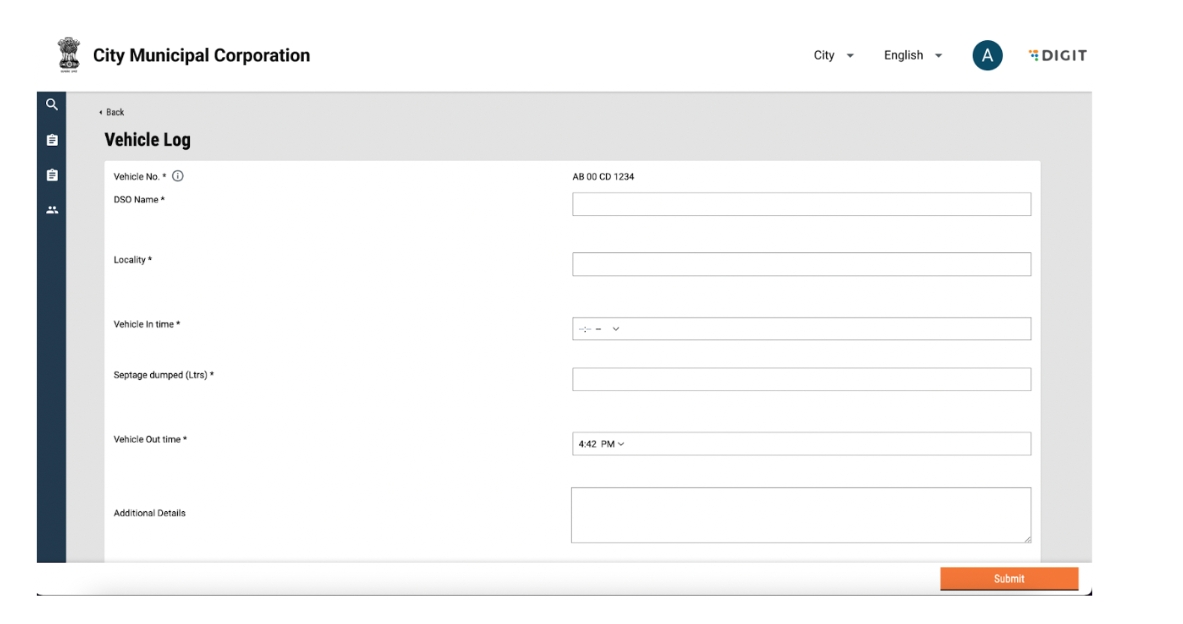
User Actions
The following actions can be performed:
Update DSO Name and Locality
Update Vehicle In time and Out time.
Update volume of waste.
Update Additional Details and Attachments.
Submit the form by clicking on Submit.
A snack bar will confirm submission and the user will be redirected to the FSM homepage.
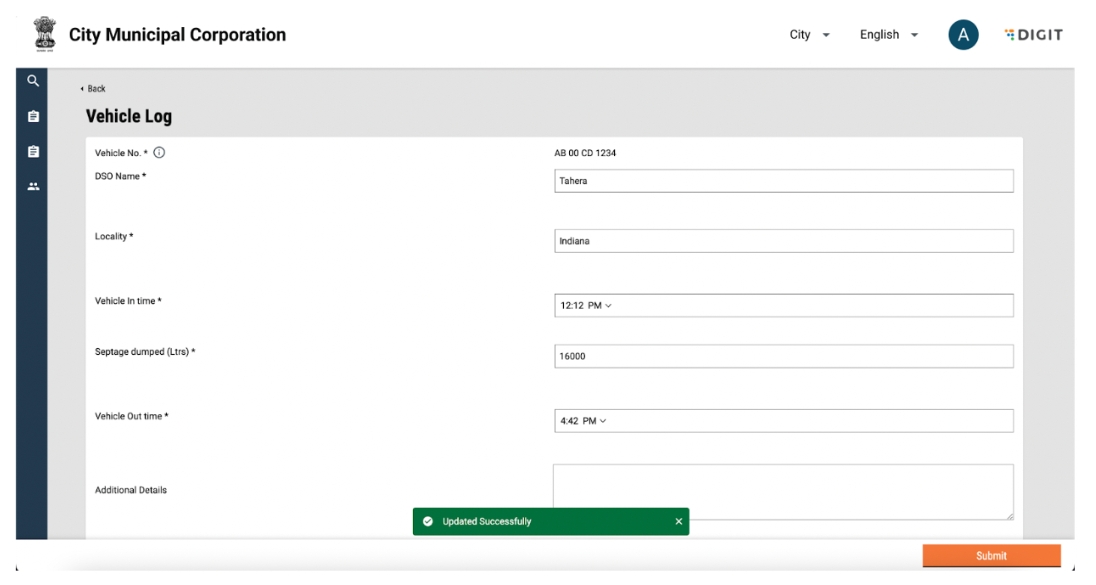
Was this helpful?