Create Adhoc Test
ULB admins have an option to create a test. This is an adhoc test which does not have any workflow involved. By default, it will be in the submitted state when created.
Create Adhoc Test Flow
From the home screen, click on the Add Test Result link.
The user is redirected to Create Test screen. This page has two form cards. One is for entering Plant Name, Treatment Process, Stage and output type. The other card has a list of benchmarks according to the selection of the above form.
Note: After filling the first form, only the list of benchmarks will show up.
If any quality criteria is not found for the selection of parameters, an error is shown and user has to select another criteria.
After filling the forms, click on submit to create a test.
After a successful creation, the system automatically redirects to the view test details screen of the newly-created test.
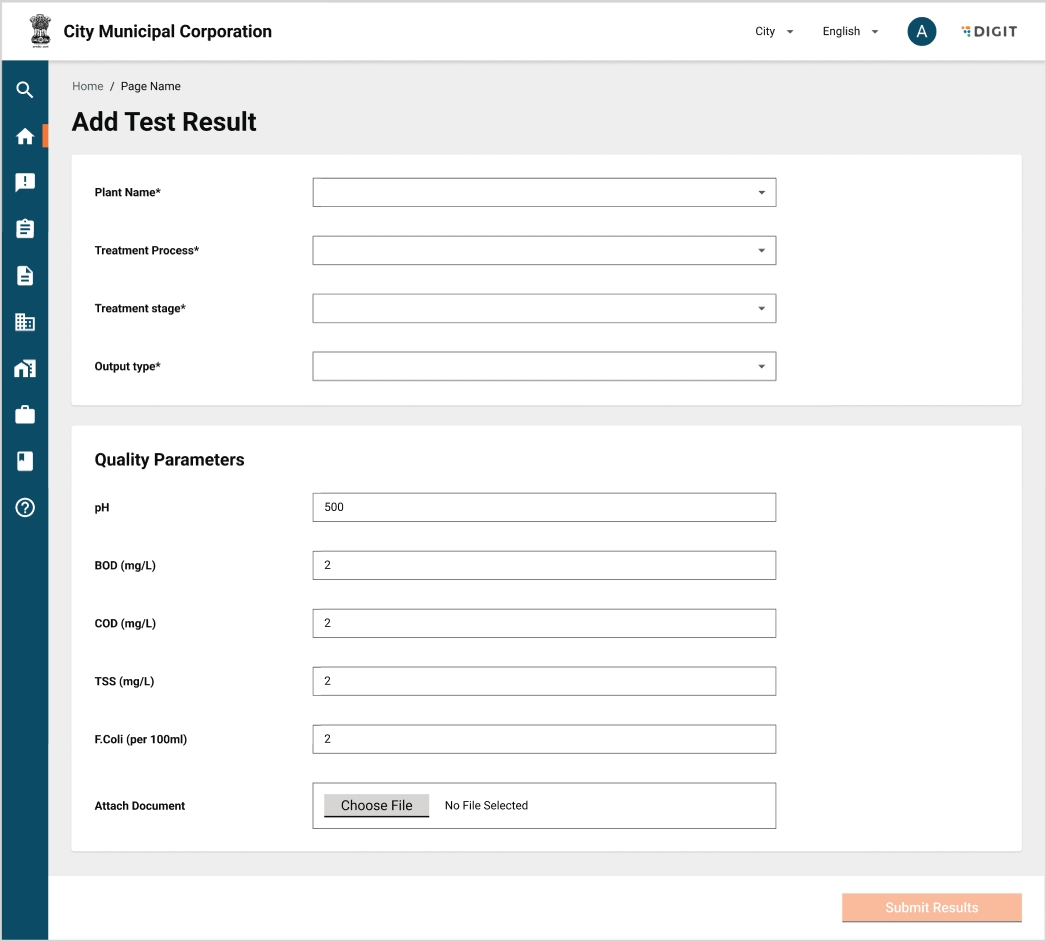
API Details for Create:
Use pqm-service.
URL for inbox "/pqm-service/v1/_create".
Sample request object:
{
"tests": [
{
"tenantId": "pg.citya",
"plantCode": "ANGUL_FSTP",
"processCode": "FECAL_SLUDGE_MANAGEMENT",
"stageCode": "SOLID_TREATMENT_VAR",
"materialCode": "FECAL_SLUDGE",
"testCriteria": [
{
"criteriaCode": "TSS_LESST_100",
"resultValue": "21",
"isActive": true
}
],
"testType": "LAB_ADHOC",
"scheduledDate": null,
"isActive": null,
"documents": [],
"additionalDetails": {},
"workflow": null
}
],
"RequestInfo": {
"apiId": "Rainmaker",
"authToken": "a0c56299-3bde-48e2-b0fb-76686fdff3dc",
"userInfo": {
"id": 722,
"uuid": "56e8c2df-af55-46a9-a378-885915cde0ab",
"userName": "TQM_DEV_ULBADMIN",
"name": "ULB Admin",
"mobileNumber": "7281638698",
"emailId": null,
"locale": null,
"type": "EMPLOYEE",
"roles": [
{
"name": "PQM Admin",
"code": "PQM_ADMIN",
"tenantId": "pg.citya"
}
],
"active": true,
"tenantId": "pg.citya",
"permanentCity": null
},
"msgId": "1701080787582|en_IN",
"plainAccessRequest": {}
}
}curl 'https://unified-dev.digit.org/pqm-service/v1/_create' \
-H 'authority: unified-dev.digit.org' \
-H 'accept: application/json, text/plain, */*' \
-H 'accept-language: en-US,en;q=0.9' \
-H 'content-type: application/json;charset=UTF-8' \
-H 'cookie: _ga_V2CPZCVTXQ=GS1.1.1695293925.1.1.1695293950.0.0.0; __cuid=59fd9aac25b044f6af006bd4b159cbbf; amp_fef1e8=f4fc07f6-3fb0-4c67-8114-a1beb906e625R...1hf75985a.1hf76uet8.i.8.q; _ga_P1TZCPKF6S=GS1.1.1699974064.1.1.1699975479.60.0.0; _ga=GA1.2.1291438273.1695293925; _ga_0JZG96DZSM=GS1.1.1699977339.2.0.1699977339.60.0.0' \
-H 'origin: https://unified-dev.digit.org' \
-H 'referer: https://unified-dev.digit.org/sanitation-ui/employee/tqm/add-test-result' \
-H 'sec-ch-ua: "Google Chrome";v="119", "Chromium";v="119", "Not?A_Brand";v="24"' \
-H 'sec-ch-ua-mobile: ?0' \
-H 'sec-ch-ua-platform: "Windows"' \
-H 'sec-fetch-dest: empty' \
-H 'sec-fetch-mode: cors' \
-H 'sec-fetch-site: same-origin' \
-H 'user-agent: Mozilla/5.0 (Windows NT 10.0; Win64; x64) AppleWebKit/537.36 (KHTML, like Gecko) Chrome/119.0.0.0 Safari/537.36' \
--data-raw '{"tests":[{"tenantId":"pg.citya","plantCode":"ANGUL_FSTP","processCode":"FECAL_SLUDGE_MANAGEMENT","stageCode":"SOLID_TREATMENT_VAR","materialCode":"FECAL_SLUDGE","testCriteria":[{"criteriaCode":"TSS_LESST_100","resultValue":"21","isActive":true}],"testType":"LAB_ADHOC","scheduledDate":null,"isActive":null,"documents":[],"additionalDetails":{},"workflow":null}],"RequestInfo":{"apiId":"Rainmaker","authToken":"a0c56299-3bde-48e2-b0fb-76686fdff3dc","userInfo":{"id":722,"uuid":"56e8c2df-af55-46a9-a378-885915cde0ab","userName":"TQM_DEV_ULBADMIN","name":"ULB Admin","mobileNumber":"7281638698","emailId":null,"locale":null,"type":"EMPLOYEE","roles":[{"name":"PQM Admin","code":"PQM_ADMIN","tenantId":"pg.citya"}],"active":true,"tenantId":"pg.citya","permanentCity":null},"msgId":"1701080787582|en_IN","plainAccessRequest":{}}}' \
--compressedRole-Action Mapping:
Role-action mapping is done for the "/pqm-service/v1/_create" and "/pqm-service/v1/search" endpoint for a ULB admin user role, that is:
PQM_ADMINWas this helpful?